Is your WordPress website slow? You need to increase the performance of your site and speed it up because it is costing you more than you could ever imagine.
WordPress is one of the most famous Contents Management systems but most users may suffer a sluggish website due to some reason.
A slow website will not only cost you repeat visitors but also cause a drop in the # of sales that your website is making.
In this post, I won’t do how most people 10 ways to increase your speed or something like that. I’ll show you exactly how you can speed up your website speed step-by-step.
Let’s begin. Shall we?
Why the speed of a website is very important
1. One-second delay reduces conversions by 7%
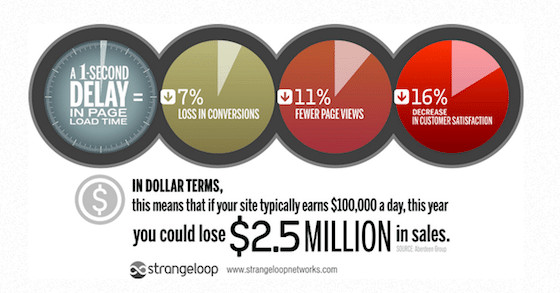
2. Google has included the site speed as an algorithm as you’ll see in Brian’s Dean 200 Ranking factors.
A little Caution: To be safe, Have a backup of your website. You can do that manually by going to Tools>Export then Export Everything
The Basics
Before you do anything, some things could be slowing down your site. With a simple tweak, you can increase the speed dramatically.
Update WordPress and Plugins
One of the goals that WordPress developers have is to have a bug-free platform.
With every update, everything becomes better. Check out if all your plugins and WordPress are up to date.
Make this Important Mobile Change First!
Most of the traffic comes from mobile devices. So, you need to take advantage of that.
Google now wants visitors to access web pages almost instantly. For that reason, AMP was introduced.
AMP accelerates your pages on mobile so that they load super fast.
Learn more below about AMP in the video.
Ever wondered how a page showed a flash when searched in Google?
Check this example.
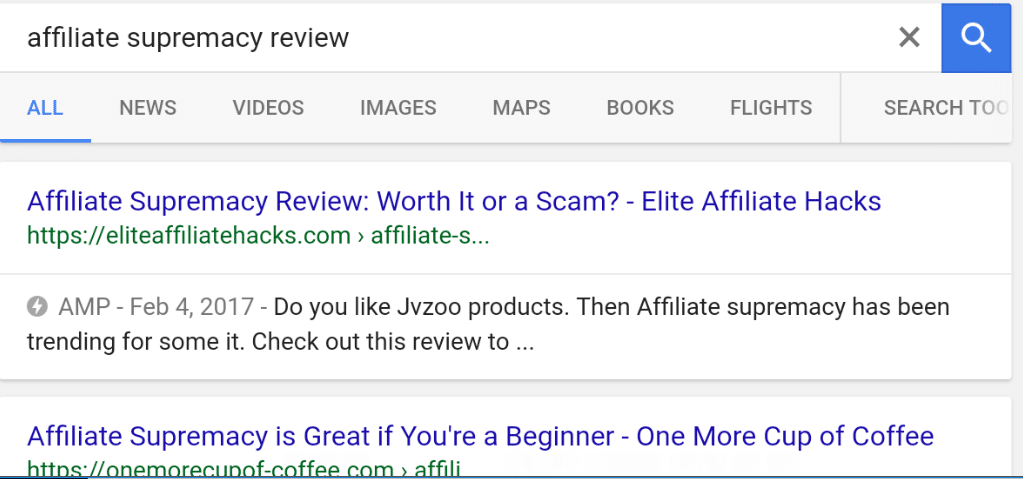
It’s easy yet important to optimize your pages for mobile. Google substituted page speed insights to user experience tests for mobile to make pages fast on all devices.
Ideally, if a page is fast on mobile, it will serve more internet users.
To Optimize your pages for mobile, you only need to Install and activate 2 Plugins.
Within a few days, your pages will be optimized for mobile. Relax.
#1. Choose a Good Host.
Come on Tony, we’ve heard that a couple of times.
You heard it again. While most people start with shared hosting which is fine when you are ready you can use dedicated Hosting.
Pat Flynn Recommends Bluehost while John Chow Recommends HostGator.
Dreamhost, SiteGround, and InMotion are also receiving high ratings among users.
Spoiler!: I use WPX Hosting to run Elite Affiliate Hacks. If you like the speed of this website, you have to make a move since you get support in less than a minute. (Now use Wealthy Affiliate Managed Hosting)
Note: Rocket has passed in most experiments as the Fasted managed hosting with CoudFare enterprise included.
#2. Change the Theme
Themes are developed differently.
Some themes are lighter than others. Always for a lighter theme.
MyThemeShop has some of the lightest premium themes used by fellow bloggers like Matthew Woodward.
Author Note: Also delete unused themes!
#3. Delete Unnecessary Plugins
While some people claim that an increase in the number of plugins decreases the load time of a website, that is not always the case. Some plugins can optimize your site for speed as you will see below. But…
If you have any unused plugins, delete them.
Every plugin adds a code that could slow down your site.
#4. Remove any external scripts
External scripts can have a huge impact on how your website loads. These could be scripts from ads or anything.
How to Check the Speed of Your Site
My website loads just fine in my browser.
You are WRONG.
Different users from different locations have different experiences while loading your website.
A first-time visitor may experience a slow website.
Here is where you can check the speed.
You don’t have to strive to be perfect or you may have more problems. A website that is loading in less than 3 seconds is good to start with.
Don’t struggle too much for perfection.
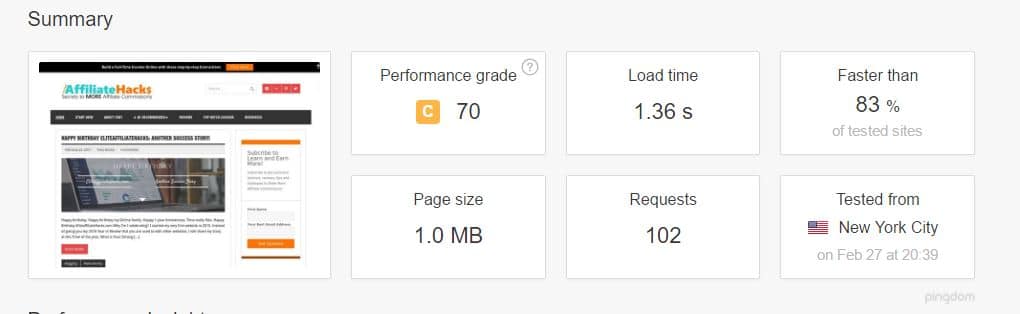
Have a look at mine. It loads in less than 2 seconds. Amazing![sociallocker][/sociallocker]
Let’s Speed Your Site Together, Step-by-Step
Are you terrified?
When most webmasters hear about anything to do with website optimization, they think of coding. There is no coding in this step-by-step tutorial. I promise.
If you can butter a toast. You can do this. 🙂
#1. Use a Content Delivery Network
CDN is a collection of interconnected web servers distributed across the world. The main intention is to serve visitors on the server around them instead of a server connected miles away.
This would, therefore, increase your website speed in different locations in BIG time.
A CDN is responsible for reducing the number of HTTP requests. It hosts your static assets such as images, javascript, and CSS.
Check out MaxCDN. They are the best for content delivery and the most recommended
Cloudflare is also another alternative that you can use to speed up your WordPress Site.
# 2. Use a Caching Plugin
WordPress pages are ever-changing. To display pages to your users, WordPress has to process the required information.
The process is complex and involves plenty of steps. Your website will be slow when you have different people from different places(or the same) visiting your website at once.
This is where a caching plugin comes to your rescue.
While there are so many caching plugins out there, Check out WP Fastest Cache. It is the one I use for both my website and clients’ websites.
Below are the settings.
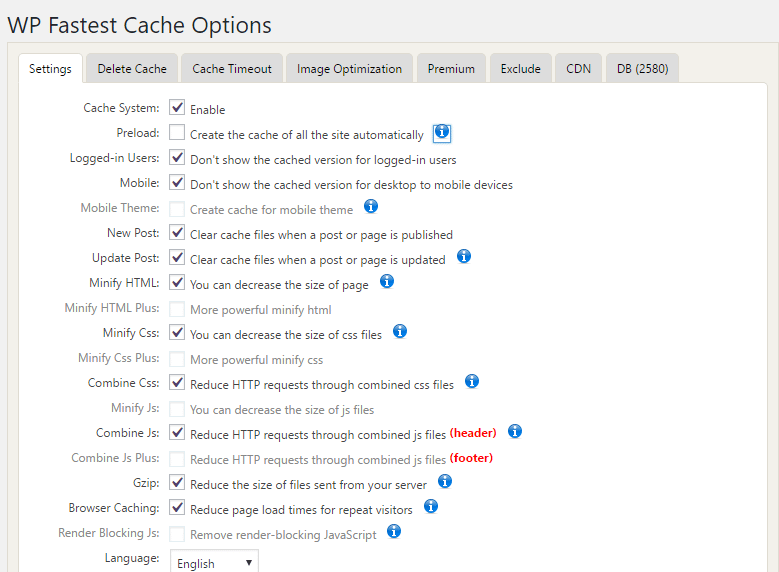
Caching can make your website 2x to 5x faster.
By now, your website should be fast already by implementing only a few things that I already mentioned.
Let’s optimize it further. Shall we?
#3.Image/Video Optimization
Do you want to tell us not to use images or videos?
Hell no!
Everyone would love their website to look as attractive as possible to the users. Therefore we need engaging pictures or videos.
Author Note: Although there is an option to add a video, Never add a video directly. Upload first to YouTube then Embed it.
For images, you can optimize them.
Install Ewww Image Optimizer
This will reduce the size of all your images.
Large images play a bigger role in slowing your website. Install and Activate the EWWW Image Optimizer.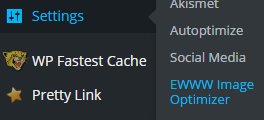
Access it in Settings, EWWW image optimizer.
Then click Bulk optimize to optimize all your images. Sit back and relax and let it do the magic.
Sit back and relax and let it do the magic.
Install BJ Lazy Load
Install it directly from the directory here.
Have you been wondering how an image loads when they are about to be seen?
It is by the use of this amazing plugin.
It reduces the page load time as it does not have to load all the content before delivering it to the user.
#4. Optimize Everything Else
This is where you’ll be optimizing things like javascript and CSS.
But you promised there will be no coding.
Today I’ll teach you how to code. Just kidding. 🙂
Revisions, tags, and trashed items also take a lot of your space and reduce the loading speed of your site, therefore, they need to be optimized.
Install Optimize Database After Deleting Revisions
This plugin takes care of things like # of revisions(No need for more than 3), unused tags, pingbacks, and trackbacks trashed and spammed items.
Install and activate Optimize Database after Deleting Revisions then change the settings as shown below,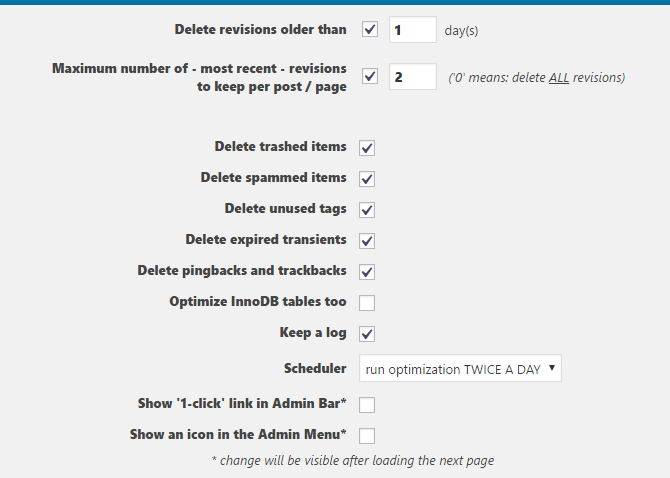
Click save changes, go to optimizer then start optimization.
Install Autoptimize
Search for Autoptimize.
The plugin concentrates on Javascript and CSS and compresses them.
It is simple to set up as shown below.
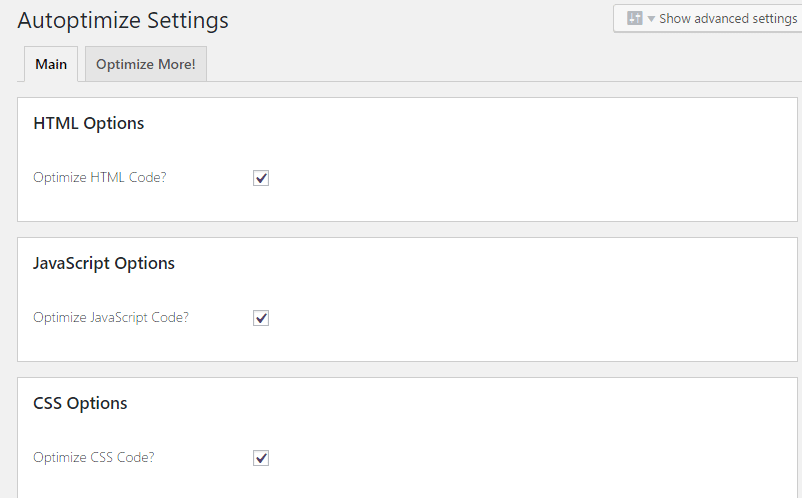
After installing, Go to settings then Autoptimize.
# 5. Use Static Homepage and Excerpts Achieves
A website showing the latest post loads faster.
This is the default setting but some may have tweaked it already.
To optimize it further, show only the last 10 posts in Excerpts.
#6. Split Comments
Have plenty of comments? Awesome, that’s a sign that you are already an authority.
If you are using the Facebook Comments plugin, disable it. It could be one of the reasons to slow down your site. Use this plugin to get all your comments.

To split comments, go to settings>>Discussions then click break comments into pages.
Additional Optimization
- Install Scripts to the footer. This will put the CSS and javascript in the footer.
- Install far Future expiry header: Adds expiry headers on your pages
Pro Tip: Disable Hotlinking
A little code won’t hurt.
If you are writing top-notch Content, people will find a way to steal it if you are not protected.
That is the bitter truth.
Most websites steal content directly from the RSS feed. The worst part is they are serving the images from your website instead of uploading them.
This uses your bandwidth for no reason.
Paste this code in your htaccess file to block.
#disable hotlinking of images with forbidden or custom image option RewriteEngine on RewriteCond %{HTTP_REFERER} !^$ RewriteCond %{HTTP_REFERER} !^http(s)?://(www\.)?eliteaffiliatehacks.com [NC] RewriteCond %{HTTP_REFERER} !^http(s)?://(www\.)?google.com [NC] RewriteRule \.(jpg|jpeg|png|gif)$ – [NC,F,L]
Remember to replace EliteAffiliateHacks with your Domain!
That’s it.
Wrapping Up
You now know why website speed is important and how you can increase the speed.
Keep auditing your site from time to time to make sure that you maintain the speed.
Who wants a slow website? Every internet user wants a fast website as you would wish when you’re searching for information online.
With a CDN like MAXCDN and good hostings like Bluehost, InMotion, and HostGator you could increase your website speed dramatically.
I hope that this tutorial helped you in learning some useful tricks to speed up your WordPress site.
Did the tutorial work for you? Is everything working as intended? Share your experience with us. Do let us know in the comment thread below.
Also, remember to share this article to help fellow WordPress Users speed up their website speed.
The Sky is the Limit,
![]()


